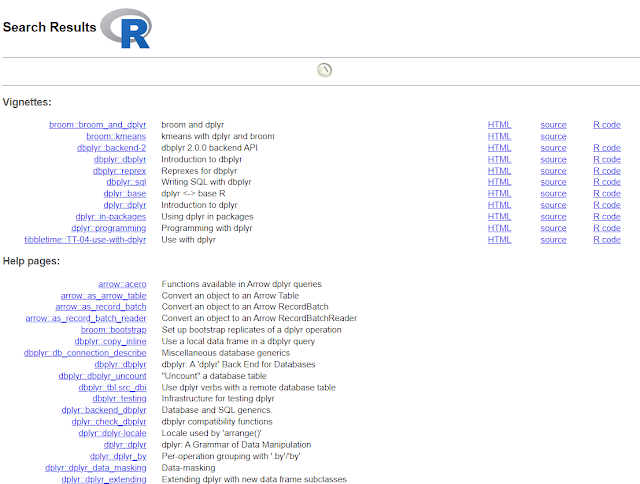Remember when you spent hours in Excel, manually filtering and sorting data until your brain felt like mush? I know what you're talking about; I've also been there. Those were the dark days of data analysis before we got dplyr for data transformation.
But then, in my world of data science development, dplyr rode in like a knight arriving on a data-powered steed. Suddenly, data transformation tasks that took hours were done in minutes, thanks to dplyr. Cleaning, filtering, and transforming data became a breeze, and I was left with more time for what truly mattered: uncovering the hidden stories within the numbers.
Please note this cheat sheet is your guide to that same data-driven enlightenment, filled with details about dplyr functionality. The torch cuts through the Excel fog and guides you toward the promised land of efficient, elegant data manipulation.
So, leave the spreadsheets in place, and please prepare your dplyr lightsaber. The journey into the world of data science begins, and the data adventure awaits!
Table of Contents
Key Takeaways
- dplyr in R provides a suite of efficient and intuitive data manipulation functions.
- The `%>%` operator (pipe) facilitates sequential chaining of functions, improving code readability and workflow.
- Functions like `filter,` `mutate,` and `summarize` simplify common data wrangling tasks, enhancing productivity.
- The `group_by` function enables grouped operations, allowing for analysis at a granular level within datasets.
- "dplyr" is designed for data frames, providing a consistent and powerful framework for handling tabular data in R.
What is dplyr?
Dplyr is a powerful R package for data wrangling. It allows you to perform various operations on data frames, such as selecting, filtering, creating, modifying, sorting, grouping, summarizing, and joining. Dplyr is part of the tidyverse, a collection of packages that work well together and follow a consistent style and philosophy.
As a data science enthusiast, I have been using dplyr for a long time and love its development. It has helped me improve my data analysis skills and productivity, and I want to share my knowledge and passion with you.
You may find this cheat sheet helpful if you are new to dplyr or want to refresh your memory. It covers the most common functions, dplyr examples, and how to use them in your code. You can also download the official dplyr cheat sheet document from here and use it as a reference.
To use the dplyr package in RStudio and R language software installed in your system, If you are unfamiliar with the installation of R and RStudio, you can read this article: Comprehensive Guide: How to install RStudio.
How to install the dplyr package in R?
Before using dplyr, you must install and load it in your R session. To install dplyr, you can use the install.packages function like this:
install.packages("dplyr")If you face any error, you can download it from GitHub by using the following code:
install.packages("pak")
pak::pak("tidyverse/dplyr")How to load dplyr in R?
To load dplyr, you can use the library function like this:
library(dplyr)
You may also need to install and load other packages that dplyr depends on, such as tibble, tidyr, stringr, and lubridate. You can check the dependencies of dplyr by using the packagedescription function like this:
packageDescription("dplyr")
??dplyr
If you are unfamiliar with installing and loading R packages, you can read this article on how to import and install packages in R.
How to use the pipe operator (%>%) to chain multiple functions?
One of the most useful features of dplyr is the pipe operator (%>%). It allows you to combine multiple functions without creating intermediate objects or nesting multiple parentheses. The pipe operator takes the output of the left-hand side and passes it as the first argument to the right-hand side. This makes your code more readable and concise.
For example, suppose you want to filter a data frame by a condition, select some columns, arrange them by a variable, and summarize them by another variable. You can do this with dplyr and the pipe operator like this:
# Chain functions using %>% data %>% # Filter rows based on a specified condition filter(condition) %>% # Select specific columns from the filtered dataset select(columns) %>% # Arrange rows based on the values in the 'variable' column arrange(variable) %>% # Summarize the dataset using the 'variable' column summarize(variable)
summarize(arrange(select(filter(data, condition), columns), variable), variable)
But the first version is much easier to read and write. The pipe operator is also compatible with other packages in the tidyverse, such as ggplot2, plotly, and shiny. You can use it to create stunning data visualizations in R or interactive web applications.
To learn more about the pipe operator and how to use it with dplyr, you can read this article on how to use dplyr in R.
dplyr Cheat Sheet
| Sr. No. | Code | Description | |
|---|---|---|---|
| 1 | `filter()` | Select rows based on conditions, creating a subset of data. | |
| 2 | `mutate()` | Add new variables or modify existing ones, transforming the dataset. | |
| 3 | `select()` | Choose specific columns from the dataset, making it more focused. | |
| 4 | `arrange()` | Reorder rows based on specified criteria, ascending or descending. | |
| 5 | `summarize()` | Generate summary statistics or condense data to key insights. | |
| 6 | `group_by()` | Group data by one or more variables, facilitating group-wise operations. | |
| 7 | `ungroup()` | Remove grouping, reverting the dataset to its original form. | |
| 8 | `distinct()` | Extract distinct rows based on selected variables. | |
| 9 | `count()` | Count the number of occurrences of each unique combination of variables. | |
| 10 | `rename()` | Rename columns for better clarity or to meet specific naming conventions. | |
| 11 | `slice()` | Extract specific rows using indices or conditions. | |
| 12 | `sample_n()` | Randomly sample a specified number of rows from the dataset. | |
| 13 | `sample_frac()` | Randomly sample a fraction of rows from the dataset. | |
| 14 | `top_n()` | Select the top or bottom N rows based on a variable. | |
| 15 | `transmute()` | Perform multiple transformations and return only specified columns. | |
| 16 | `case_when()` | Perform conditional operations on a series of conditions. | |
| 17 | `across()` | Apply a function to multiple columns simultaneously. | |
| 18 | `coalesce()` | Replace missing values with the first non-missing value across columns. | |
| 19 | `if_else()` | Conditionally replace values in a vector or column. | |
| 20 | `rowwise()` | Apply a function to each row of a data frame. | |
| 21 | `filter_all()` | Filter rows based on conditions applied to all columns. | |
| 22 | `mutate_all()` | Modify all variables in a dataset with a specified function. | |
| 23 | `select_all()` | Choose all columns from the dataset. | |
| 24 | `arrange_all()` | Reorder rows based on conditions applied to all columns. | |
| 25 | `summarize_all()` | Generate summary statistics for all variables in the dataset. | |
| 26 | `group_by_all()` | Group data by all variables in the dataset. | |
| 27 | `distinct_all()` | Extract distinct rows based on all variables. | |
| 28 | `count_all()` | Count the number of occurrences of each unique combination of all variables. | |
| 29 | `rename_all()` | Rename all columns in the dataset. | |
| 30 | `slice_all()` | Extract specific rows using indices or conditions applied to all columns. | |
| 31 | `sample_n_all()` | Randomly sample a specified number of rows from the entire dataset. | |
| 32 | `sample_frac_all()` | Randomly sample a fraction of rows from the entire dataset. | |
| 33 | `top_n_all()` | Select the top or bottom N rows based on a variable applied to all columns. | |
| 34 | `transmute_all()` | Perform multiple transformations on all variables and return only specified columns. | |
| 35 | `case_when_all()` | Perform conditional operations on a series of conditions applied to all columns. | |
| 36 | `across_all()` | Apply a function to all columns simultaneously. | |
| 37 | `countif()` | Count the number of rows that satisfy a condition. | |
| 38 | `row_number()` | Assign a unique row number to each row. | |
| 39 | `dense_rank()` | Assign ranks to values, handling ties by assigning the same rank. | |
| 40 | `percent_rank()` | Calculate the relative rank of each element. | |
| 41 | `cume_dist()` | Calculate the cumulative distribution function of a variable. | |
| 42 | `lead()` | Lead function to access subsequent rows. | |
| 43 | `lag()` | Lag function to access preceding rows. | |
| 44 | `between()` | Filter rows based on values within a specified range. | |
| 45 | `first()` | Extract a vector's first element or the data frame's first row. | |
| 46 | `last()` | Extract a vector's last element or the data frame's last row. | |
| 47 | `nth()` | Extract the nth element of a vector or the nth row of a data frame. | |
| 48 | `min_rank()` | Rank values, with ties receiving the minimum rank. | |
| 49 | `n()` | Count the number of observations in the current group. | |
| 50 | `summarize_if()` | Generate summary statistics for variables that satisfy a condition. |
dplyr Cheat Sheet Examples
| Sr. No. | Code | Explaination | |
|---|---|---|---|
| 1 | iris %>% filter(Sepal.Length > 5) | Filter rows where Sepal.Length is greater than 5 | |
| 2 | iris %>% mutate(NewVar = Sepal.Length * 2) | Create a new variable NewVar by doubling Sepal.Length | |
| 3 | iris %>% select(Sepal.Length, Species) | Select only Sepal.Length and Species columns | |
| 4 | iris %>% arrange(Sepal.Length) | Arrange rows based on Sepal.Length in ascending order | |
| 5 | iris %>% summarize(Mean_Sepal_Length = mean(Sepal.Length)) | Summarize the mean of Sepal.Length | |
| 6 | iris %>% group_by(Species) %>% summarize(Mean_Sepal_Length = mean(Sepal.Length)) | Group by Species and calculate the mean Sepal.Length for each group | |
| 7 | iris %>% distinct(Species) | Extract distinct Species values | |
| 8 | iris %>% count(Species) | Count the occurrences of each unique Species | |
| 9 | iris %>% rename(NewName = Sepal.Length) | Rename Sepal.Length to NewName | |
| 10 | iris %>% slice(1:5) | Extract the first 5 rows | |
| 11 | iris %>% sample_n(5) | Randomly sample 5 rows | |
| 12 | iris %>% top_n(2, Sepal.Length) | Select the top 2 rows based on Sepal.Length | |
| 13 | iris %>% transmute(NewVar = Sepal.Length * 2) | Create a new variable NewVar by doubling Sepal.Length using transmute | |
| 14 | iris %>% mutate(Size = case_when(Sepal.Length > 5 ~ "Large", TRUE ~ "Small")) | Add a Size column based on a conditional case | |
| 15 | iris %>% mutate(across(c(Sepal.Length, Petal.Length), scale)) | Scale Sepal.Length and Petal.Length using the scale function | |
| 16 | iris %>% mutate(Size = if_else(Sepal.Length > 5, "Big", "Small")) | Create a Size column based on a conditional case using if_else | |
| 17 | iris %>% select_if(is.numeric) %>% filter_all(all_vars(. > 1)) | Select numeric columns and filter rows where all values are greater than 1 | |
| 18 | iris %>% select_if(is.numeric) %>% mutate_all(~log(.)) | Select numeric columns and apply the log function to each value | |
| 19 | iris %>% arrange_all(desc) | Arrange all columns in descending order | |
| 20 | iris %>% select_if(is.numeric) %>% summarize_all(mean) | Summarize the mean of all numeric columns | |
| 21 | iris %>% group_by(Species, Petal.Length) %>% summarize(count = n()) | Group by Species and Petal.Length, then calculate the count for each group | |
| 22 | iris %>% distinct_all() | Extract distinct values across all columns | |
| 23 | iris %>% count() | Count the total number of rows | |
| 24 | iris %>% rename_all(~paste0("New_", .)) | Rename all columns with a prefix "New_" | |
| 25 | iris %>% slice(1:5) | Extract the first 5 rows | |
| 26 | iris %>% sample_n(size = 5) | Randomly sample 5 rows | |
| 27 | iris %>% top_n(2, wt = Sepal.Length) | Select the top 2 rows based on Sepal.Length | |
| 28 | iris %>% select_if(is.numeric) %>% transmute_all(~if_else(. > 5, "High", "Low")) | Replace values greater than 5 with "High" and others with "Low" for numeric columns | |
| 29 | iris %>% select_if(is.numeric) %>% mutate_all(~case_when(. > 3 ~ "High", TRUE ~ "Low")) | Replace values greater than 3 with "High" and others with "Low" for numeric columns | |
| 30 | iris %>% select_if(is.numeric) %>% mutate(across(everything(), log)) | Apply the log function to all numeric columns | |
| 31 | iris %>% summarize(count = sum(Sepal.Length > 5)) | Summarize the count of rows where Sepal.Length is greater than 5 | |
| 32 | iris %>% row_number() | Assign a unique row number to each row | |
| 33 | iris %>% dense_rank() | Assign ranks to values, handling ties by assigning the same rank | |
| 34 | iris %>% percent_rank() | Calculate the relative rank of each element | |
| 35 | iris %>% cume_dist() | Calculate the cumulative distribution function of a variable | |
| 36 | iris %>% lead() | Access subsequent rows using lead | |
| 37 | iris %>% lag() | Access preceding rows using lag | |
| 38 | iris %>% filter(between(Sepal.Length, 4, 6)) | Filter rows were Sepal.Length is between 4 and 6 | |
| 39 | iris %>% first() | Extract the first element of a vector or the first row of a data frame | |
| 40 | iris %>% last() | Extract the last element of a vector or the last row of a data frame | |
| 41 | iris %>% nth(3) | Extract the third element of a vector or the third row of a data frame | |
| 42 | iris %>% min_rank(Sepal.Length) | Rank values, with ties receiving the minimum rank | |
| 43 | iris %>% n() | Count the number of observations in the current group | |
| 44 | iris %>% summarize_if(is.numeric, mean) | Summarize the mean for numeric columns using summarize_if | |
| 45 | iris %>% mutate(rank = min_rank(Sepal.Length)) | Add a new column "rank" representing the minimum rank of Sepal.Length |
Conclusion
In this article, I have shown you how to use dplyr, a powerful R package for data manipulation. I have covered the most common functions and examples of dplyr: select, filter, mutate, transmute, arrange, group_by, summarize, count, join, bind, spread, and gather. I have also provided some tips and tricks and links to other useful resources for learning more about dplyr.
I hope you have enjoyed this article and learned something new and useful. Dplyr is a great tool for data analysis, and I encourage you to try it for yourself and share your feedback, questions, or suggestions with me and the community. You can also download the official dplyr cheat sheet document from here and use it as a reference.
Frequently Asked Questions (FAQs)
Is dplyr in tidyverse?
Yes, dplyr is part of the tidyverse, a collection of R packages designed for data science and analysis.
Is dplyr part of tidyverse?
Yes, dplyr is a core part of the tidyverse, providing essential tools for data manipulation in R.
Can't install dplyr?
If you have trouble installing dplyr, ensure an active internet connection and try using the command 'install.packages("dplyr").'
What is dplyr?
dplyr is an R package for data manipulation that provides functions to efficiently filter, arrange, group, mutate, and summarize data.
What is dplyr used for?
dplyr is used for data manipulation in R, providing a concise and intuitive set of functions to work with data frames and perform common operations.
How to use the Dplyr package in R?
To use the dplyr package in R, first, install it using 'install.packages("dplyr")' and then load it using 'library(dplyr)'. You can then apply its functions to manipulate data frames.
What is the Dplyr package in R?
The dplyr package in R is a powerful tool for data manipulation, offering functions that streamline tasks such as filtering, grouping, summarizing, and arranging data frames.
dplyr where function?
In dplyr, there is no specific 'where' function. However, you can achieve similar functionality using the 'filter' function to specify conditions for selecting rows.
dplyr where clause?
In dplyr, the 'filter' function creates a 'where' clause by specifying conditions to subset rows based on the desired criteria.
Creates dplyr where condition?
In dplyr, a 'where' condition is typically implemented using the 'filter' function to specify criteria for selecting rows based on specified conditions.
dplyr which.min?
In dplyr, the 'which.min' function is not directly available. However, you can use 'which.min' in base R to find the index of the minimum value in a vector.
Arrange function in R dplyr?
The 'arrange' function in R dplyr is used to reorder data frame rows based on one or more columns. It can be used for both ascending and descending order.
Data frame rowsAdd total row in R function dplyr?
To add a total row in R using dplyr, you can use the 'add_row' function from the 'tibble' package or create a summary row using the 'summarize' function.
Apply function to multiple columns in R dplyr?
To apply a function to multiple columns in R using dplyr, you can use the 'mutate_at' or 'mutate_all' functions, specifying the columns you want to transform.
Contains function in R dplyr?
In dplyr, there is no specific 'contains' function. However, you can use the 'select' function and the 'contains' argument to choose columns containing a particular string.
Count function in R dplyr?
The 'count' function in R dplyr counts the number of occurrences of each unique combination of variables in a dataset.
countsFilter function in R dplyr?
The 'filter' function in R dplyr is used to subset rows based on specified conditions, allowing you to extract the data that meets specific criteria.
Mutate function in R dplyr?
The 'mutate' function in R dplyr is used to create new variables or modify existing ones in a dataset, making it a powerful tool for data transformation.
Do you need help with a data analysis project? Let me assist you! With a PhD and ten years of experience, I specialize in solving data analysis challenges using R and other advanced tools. Reach out to me for personalized solutions tailored to your needs.